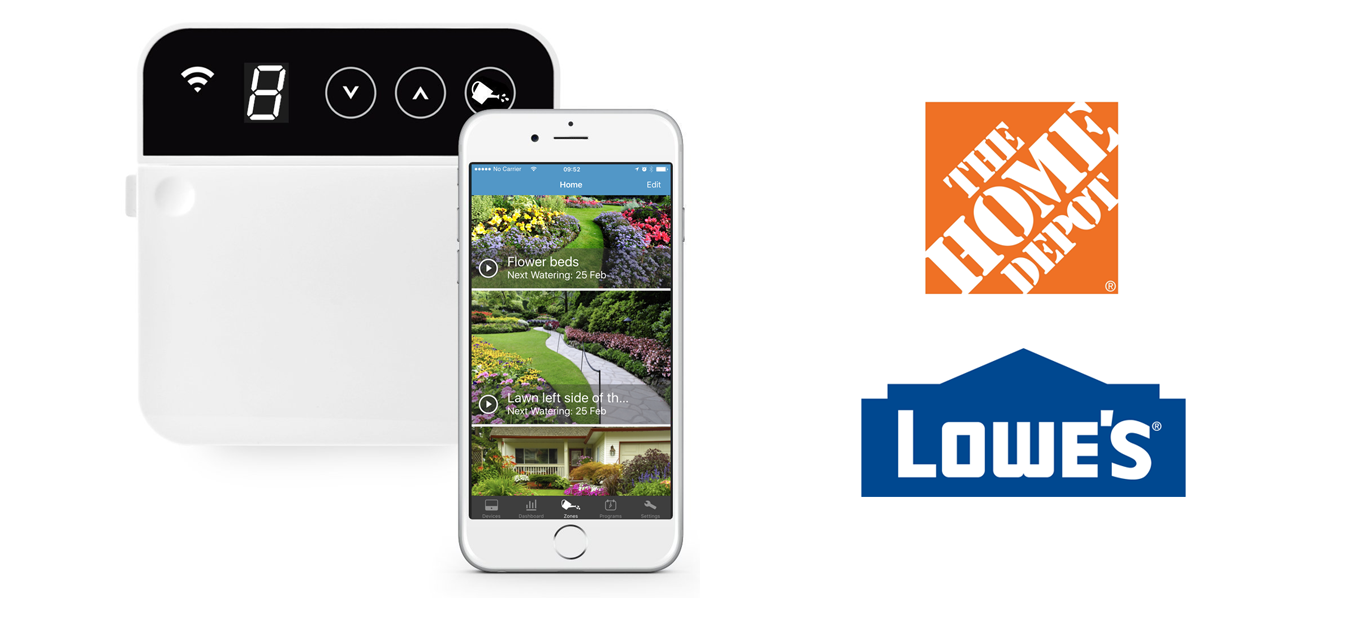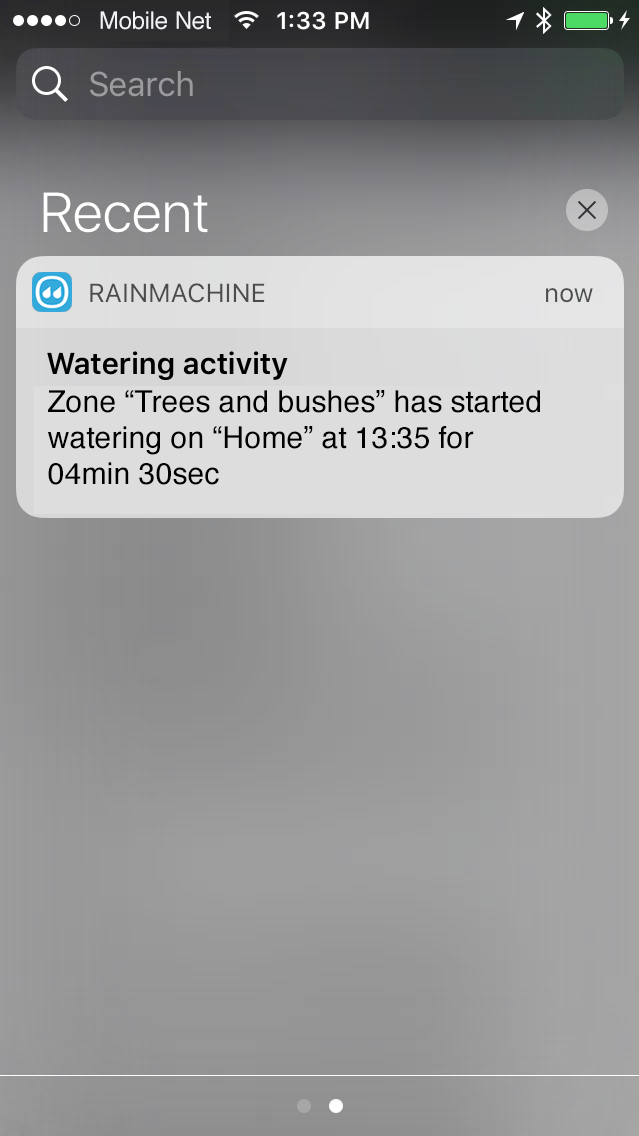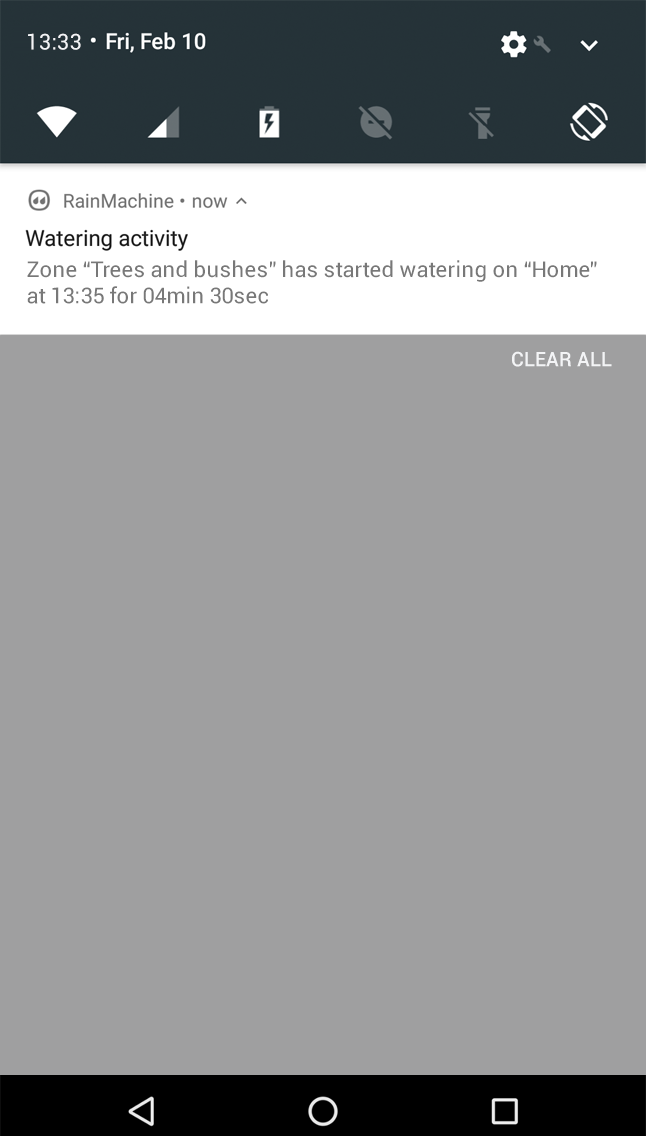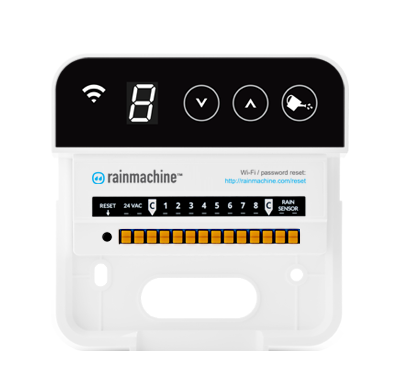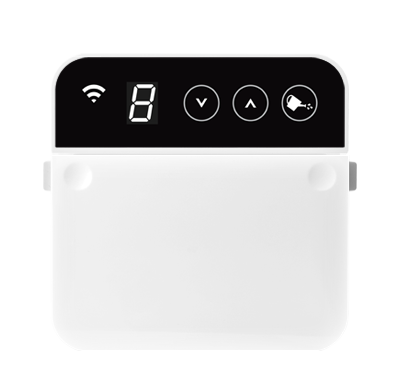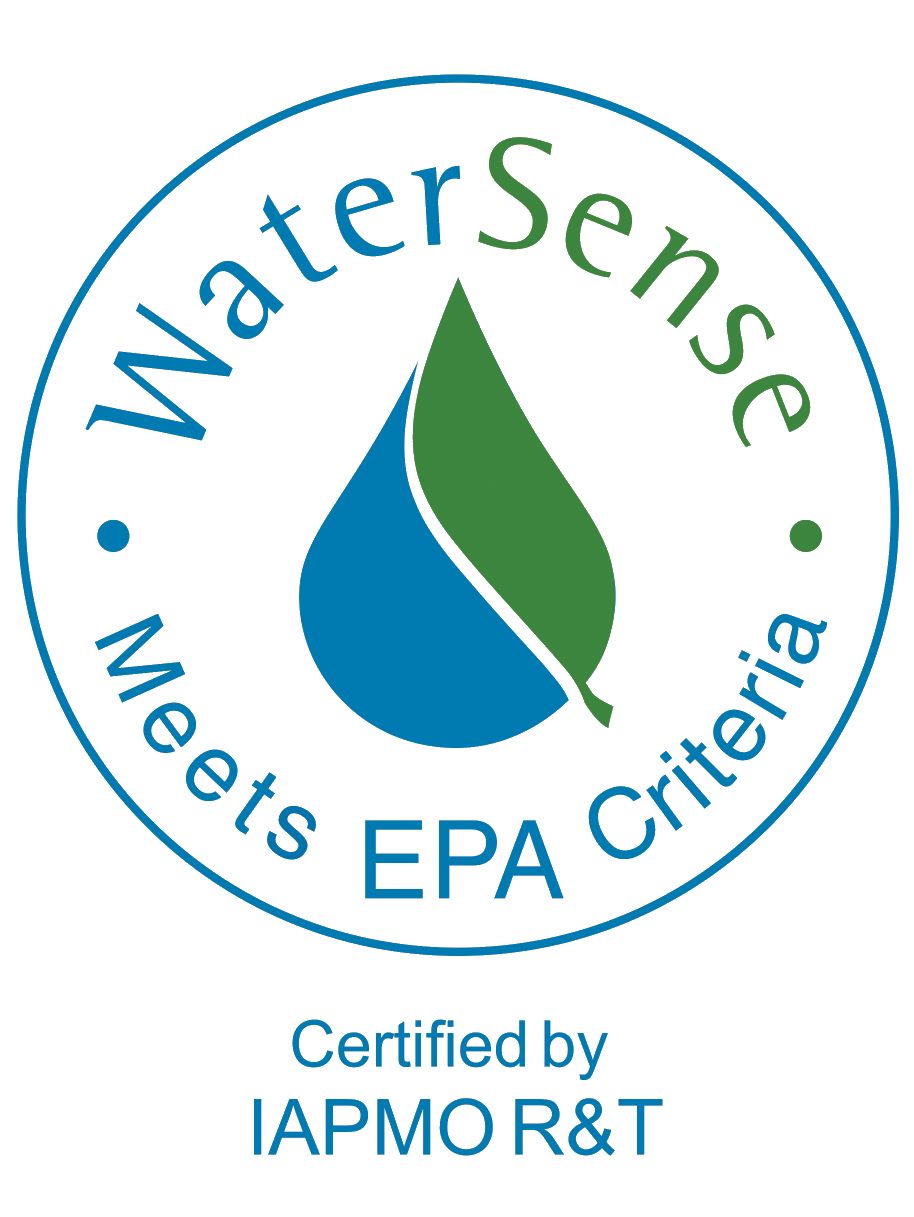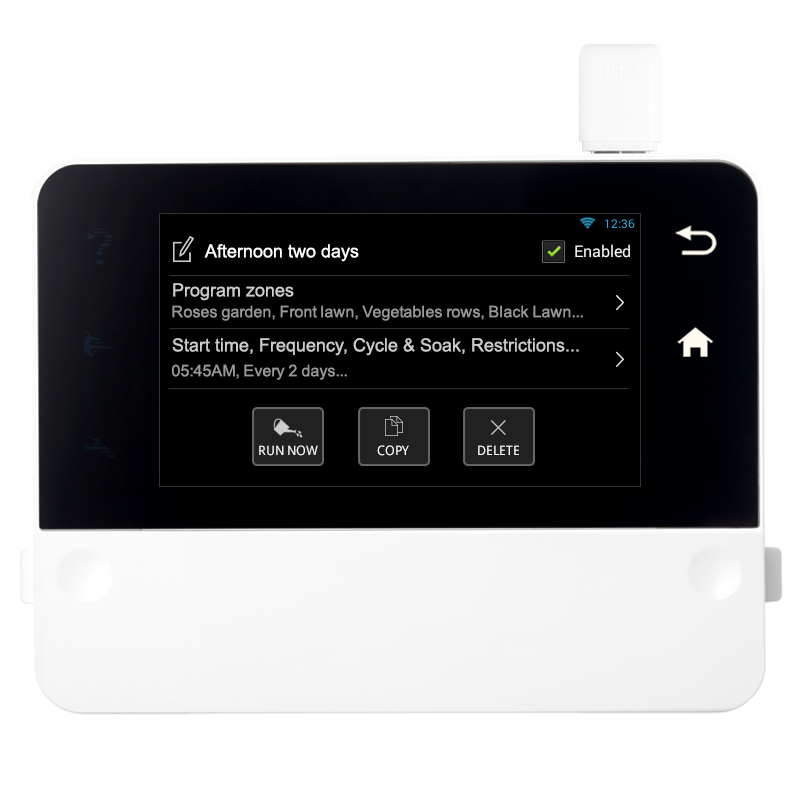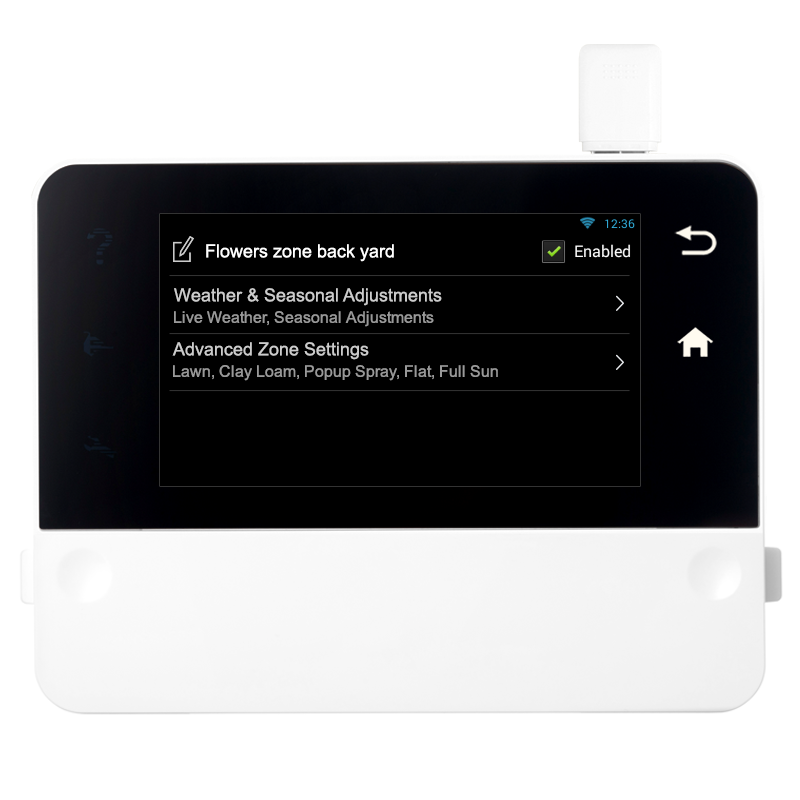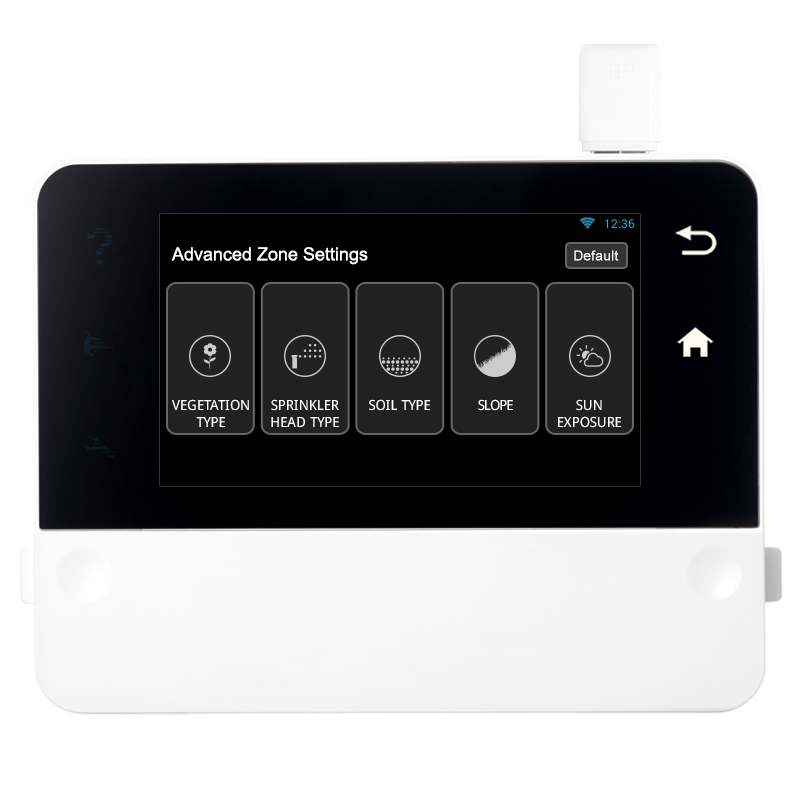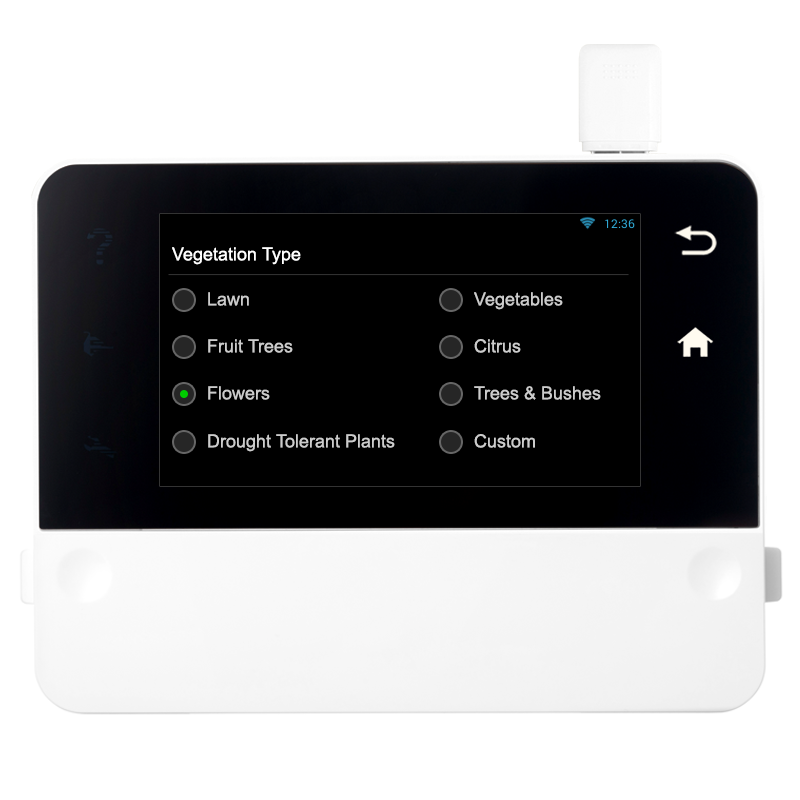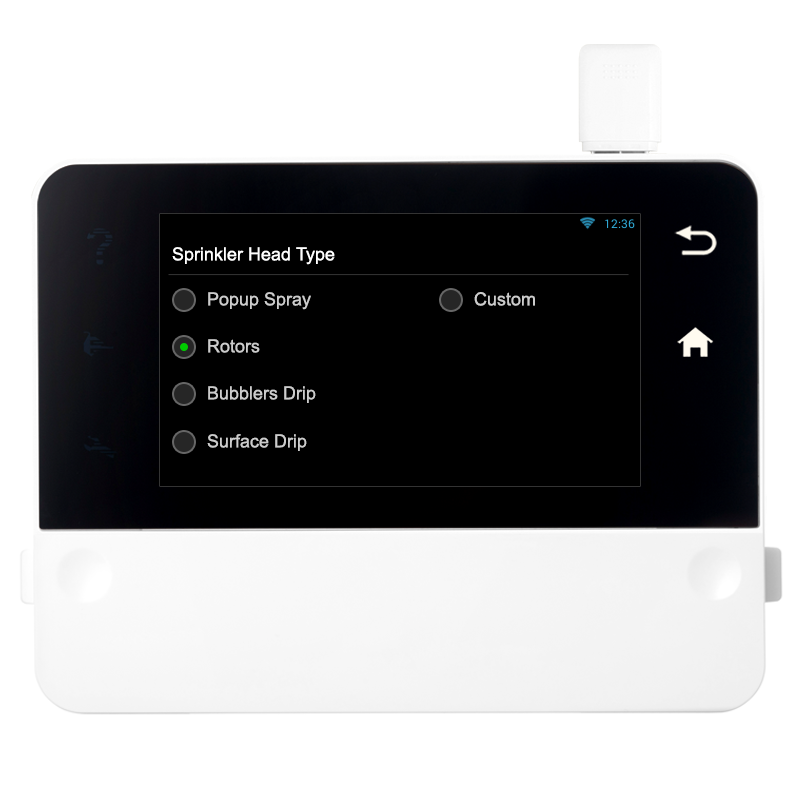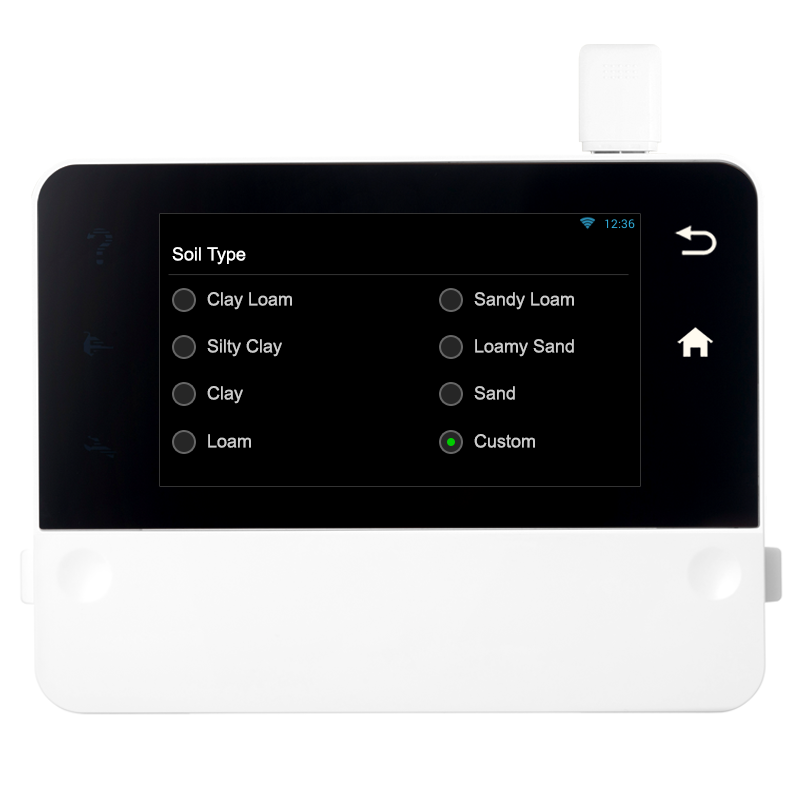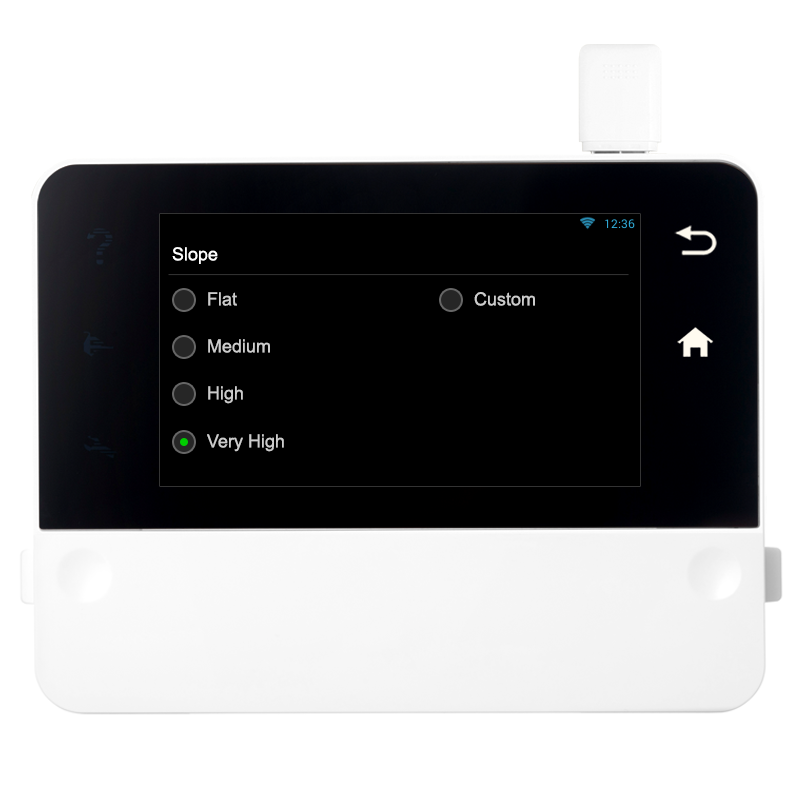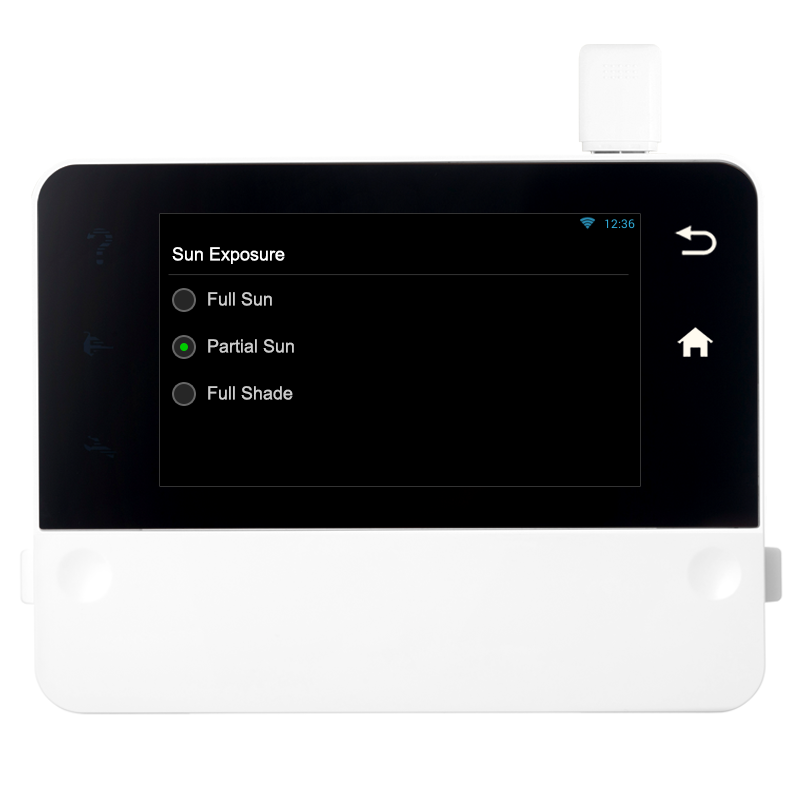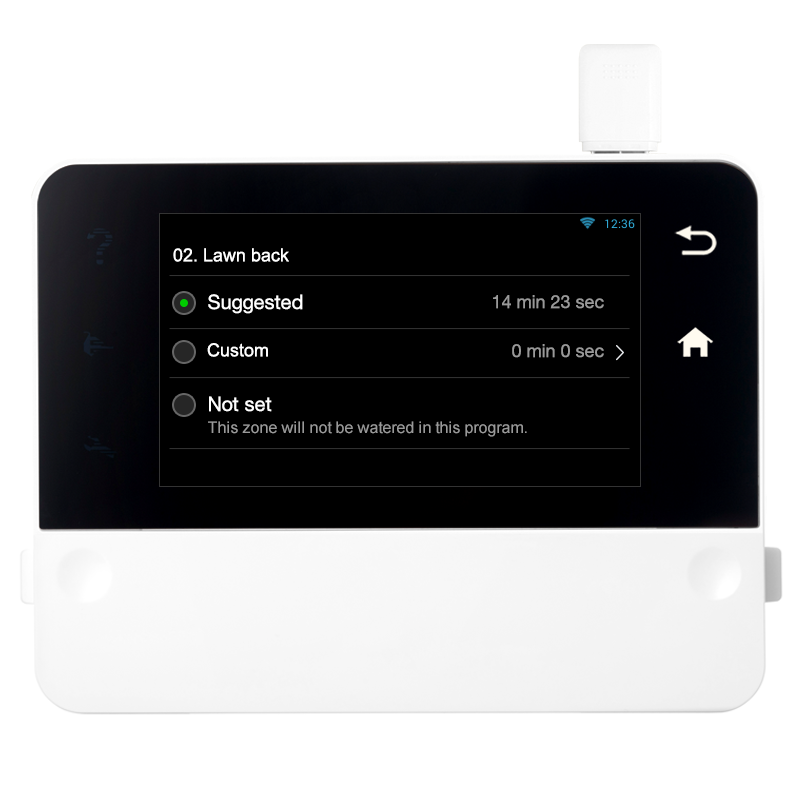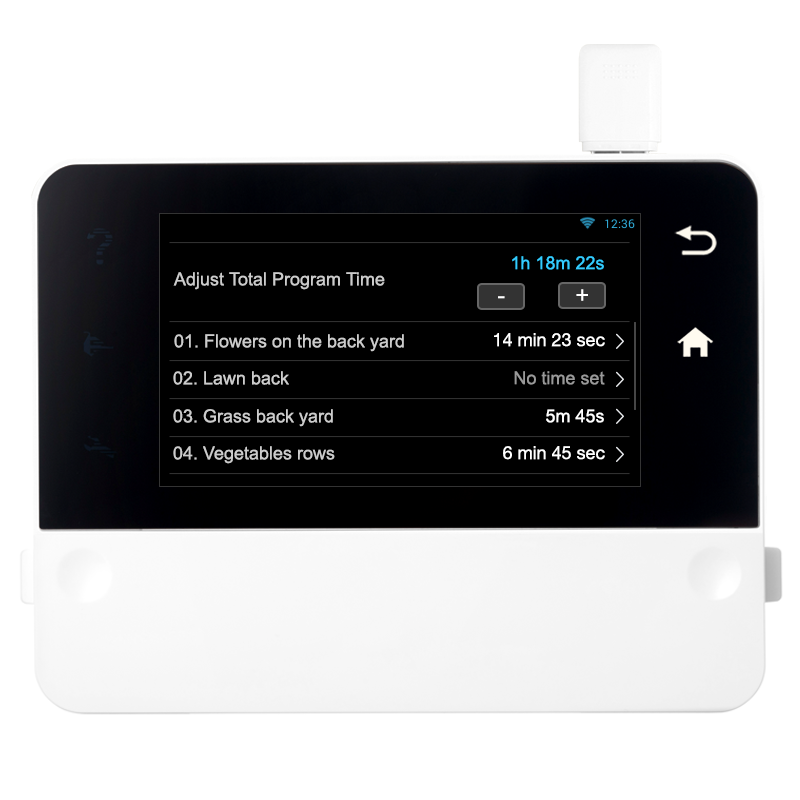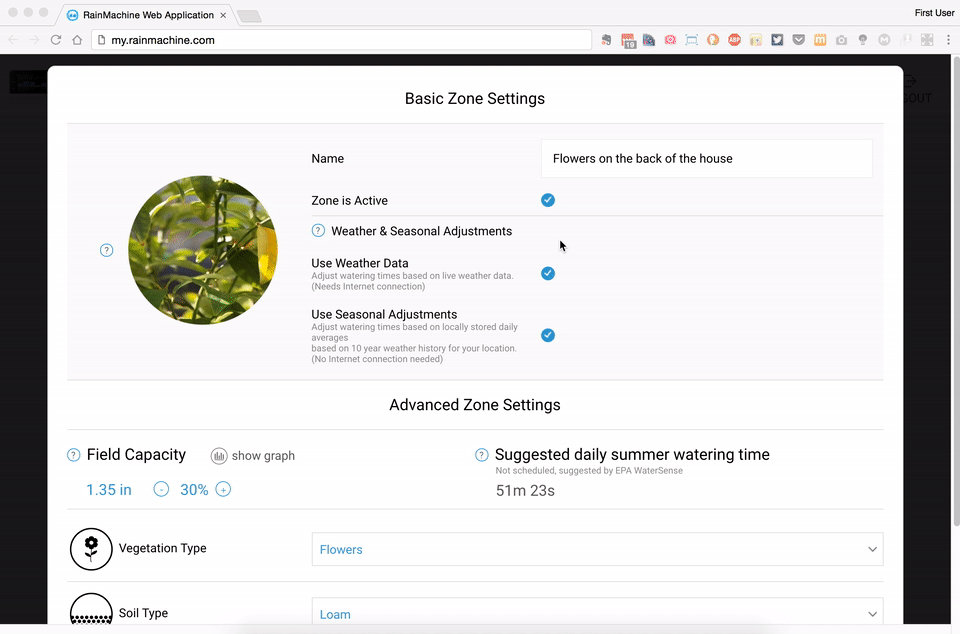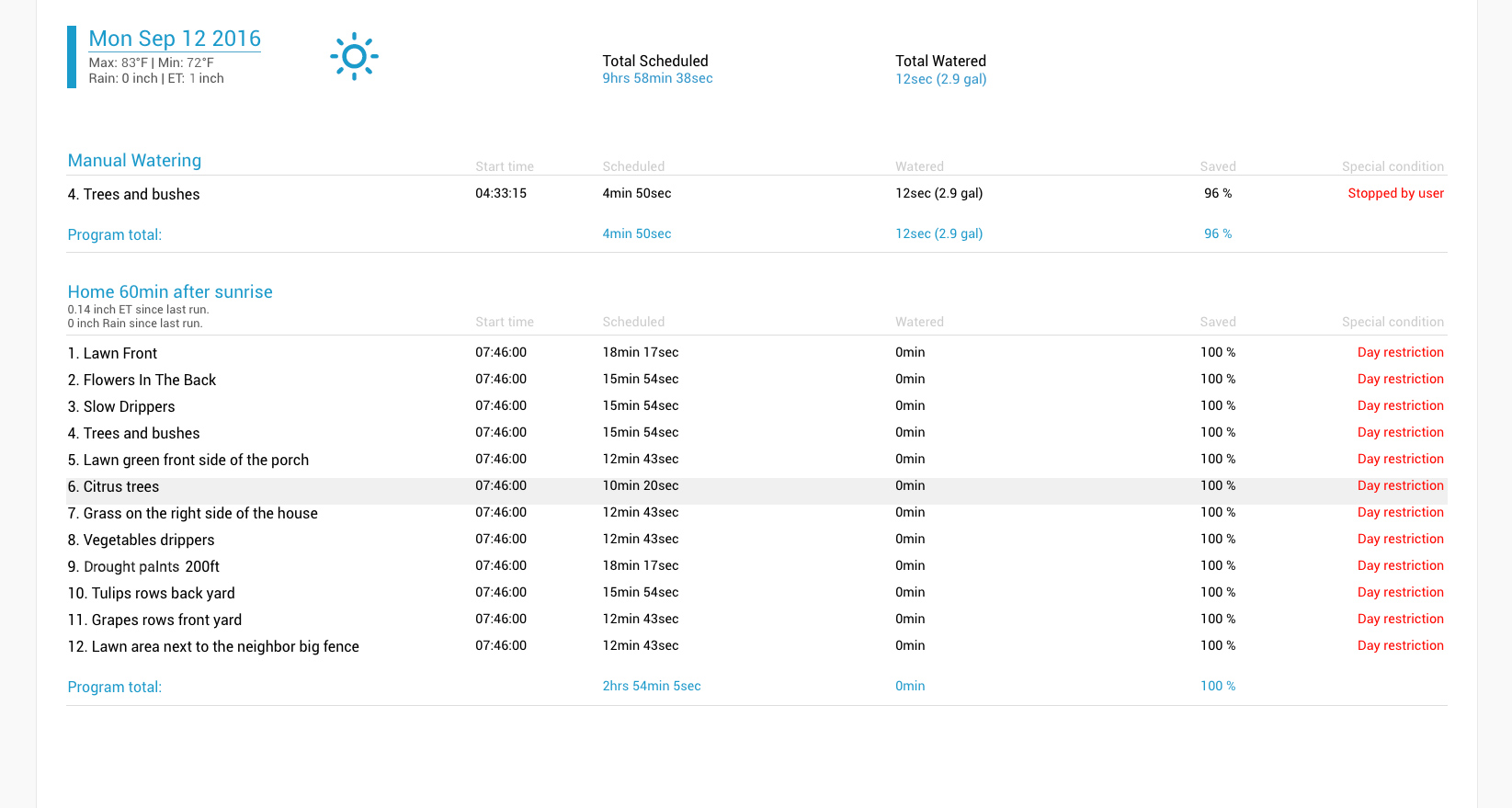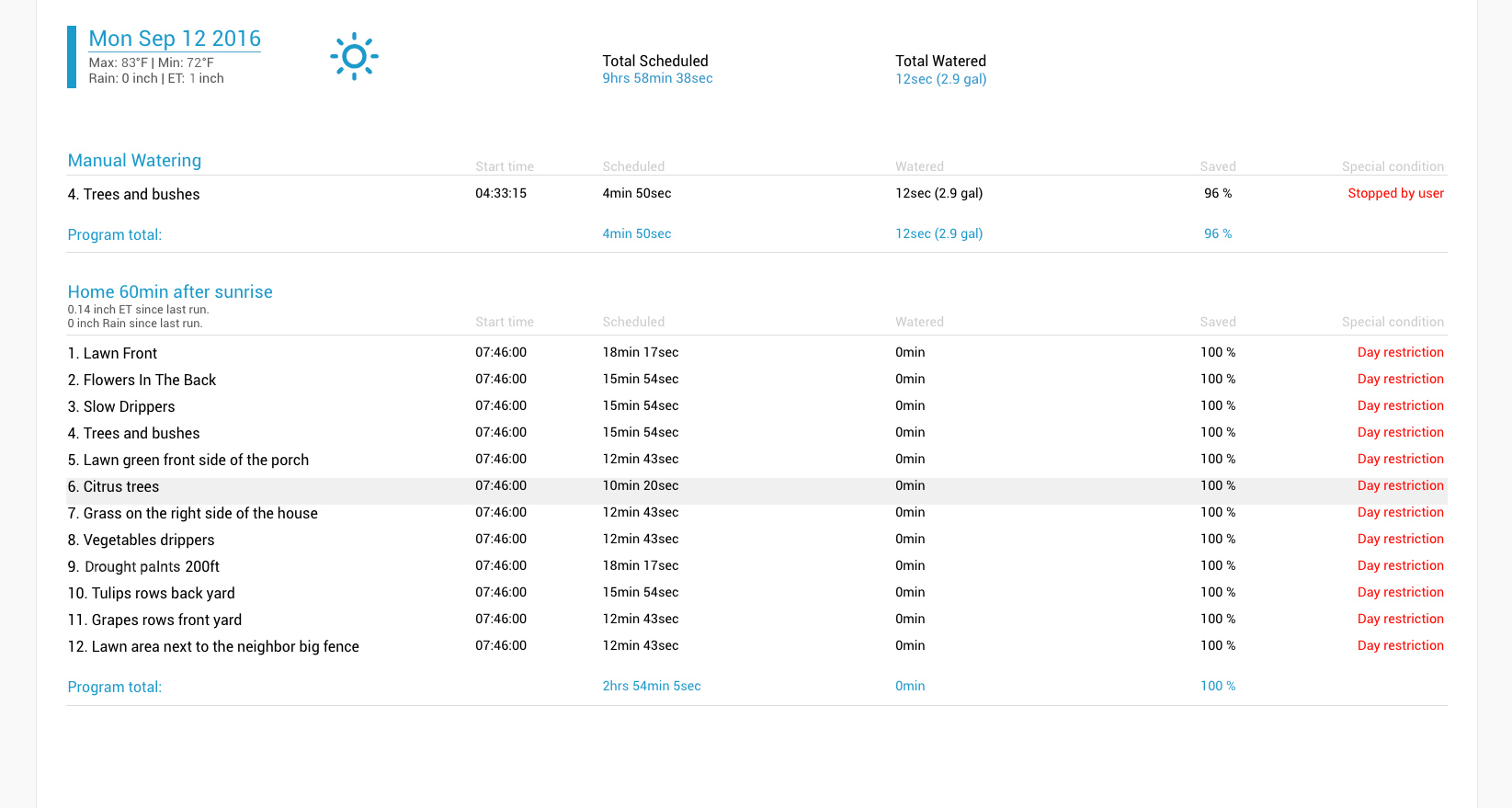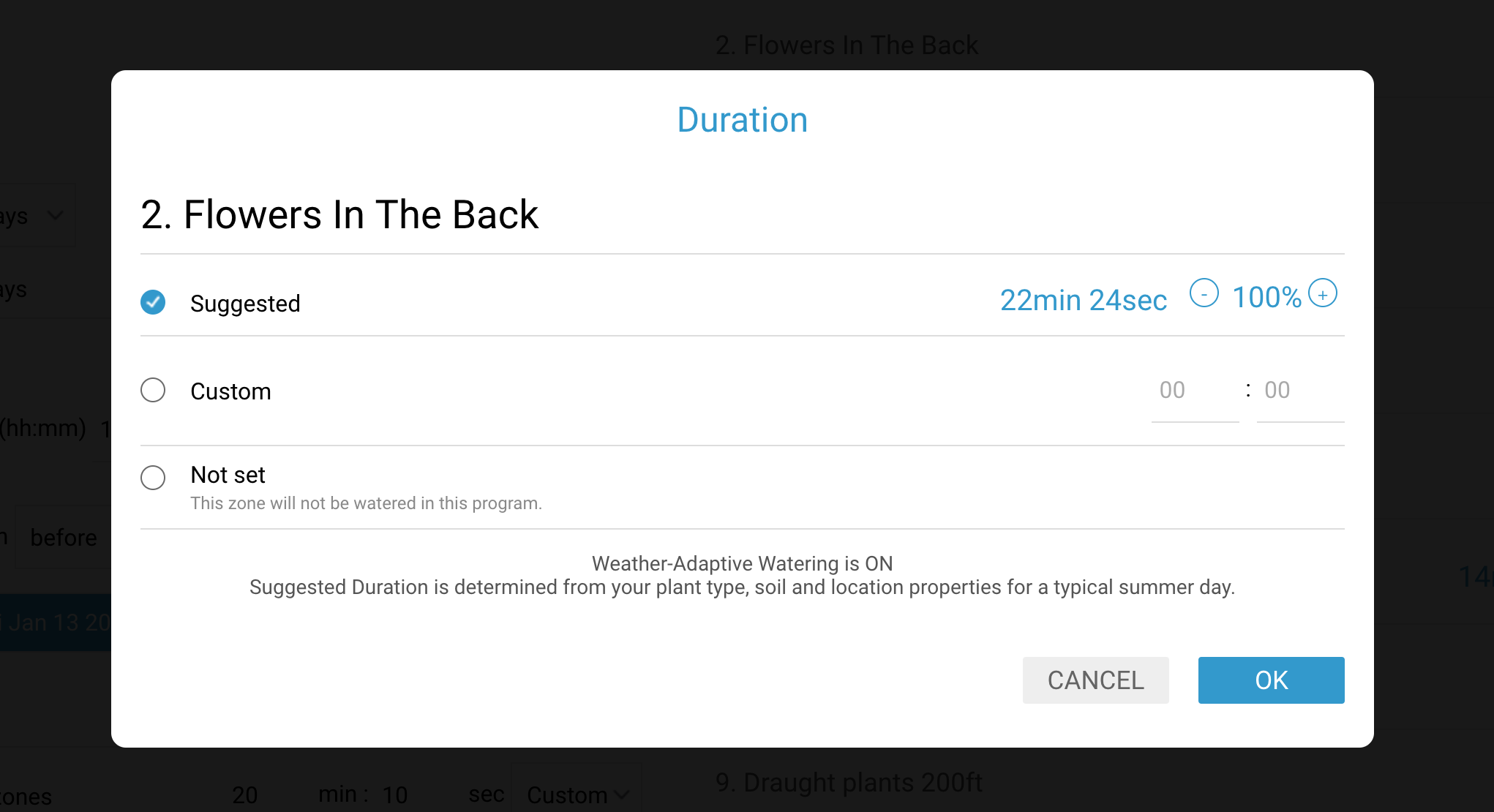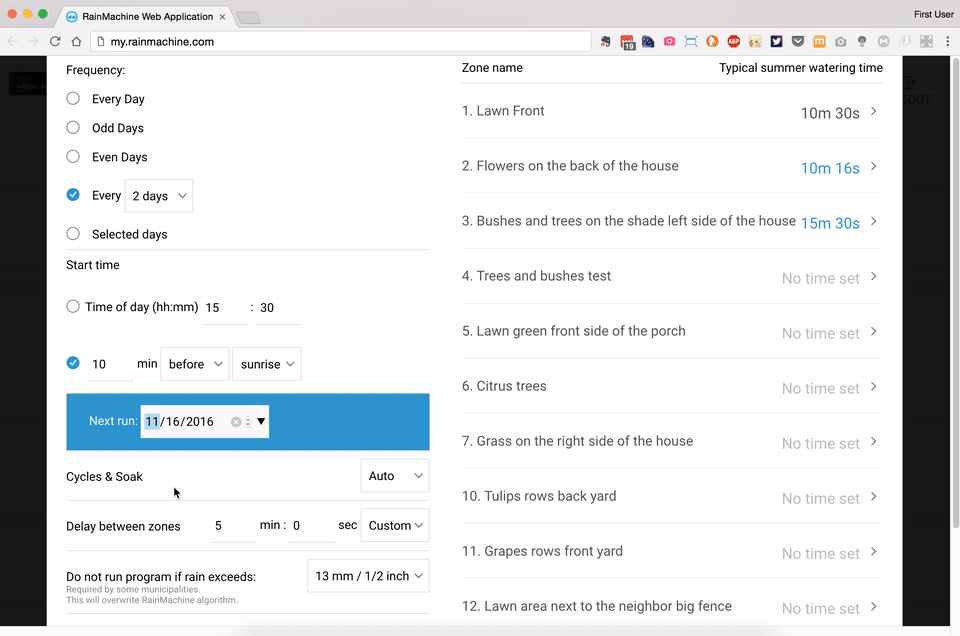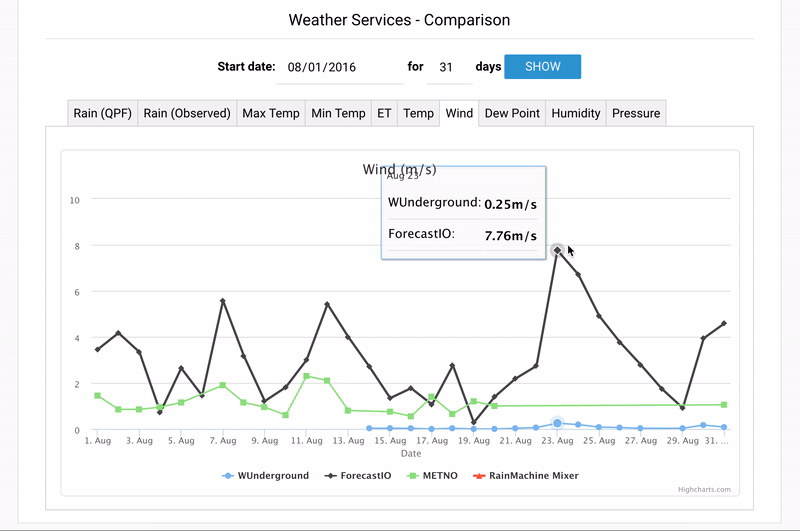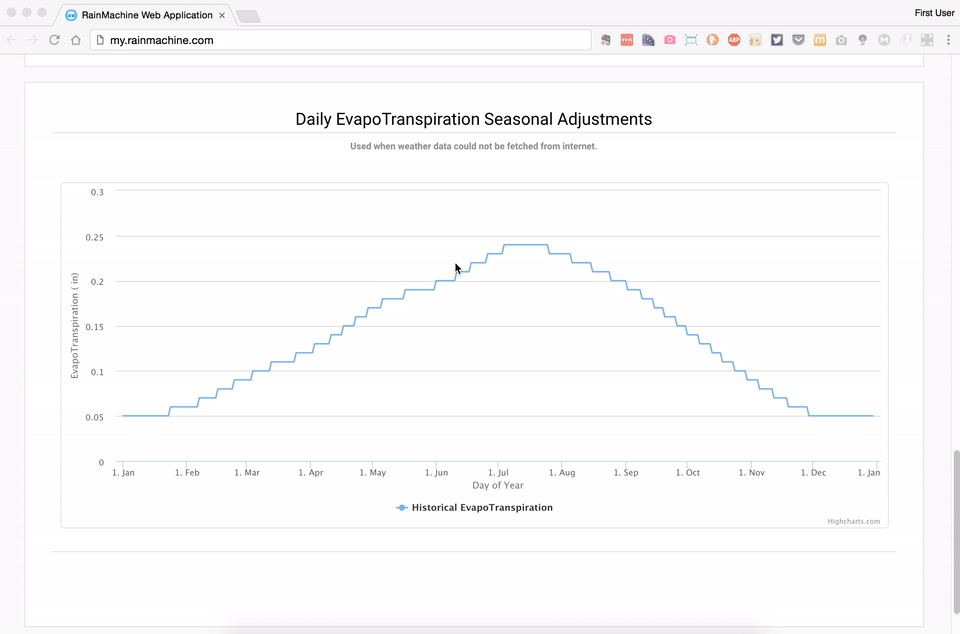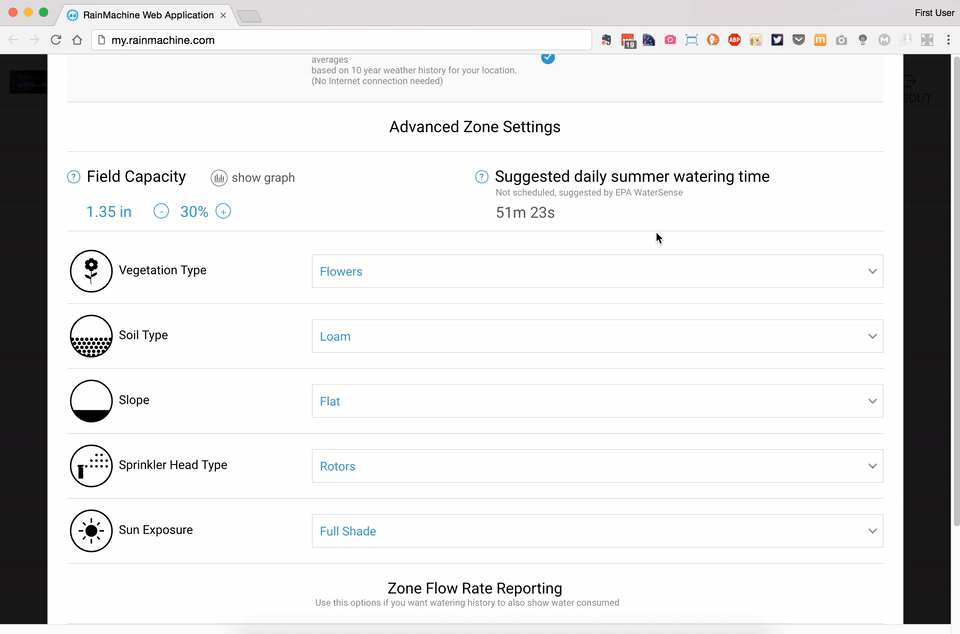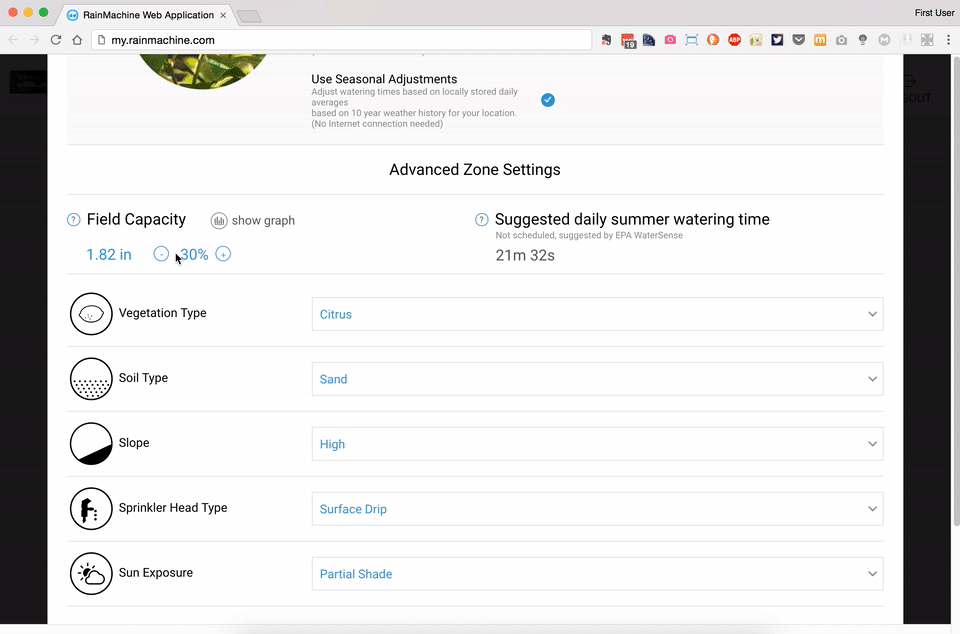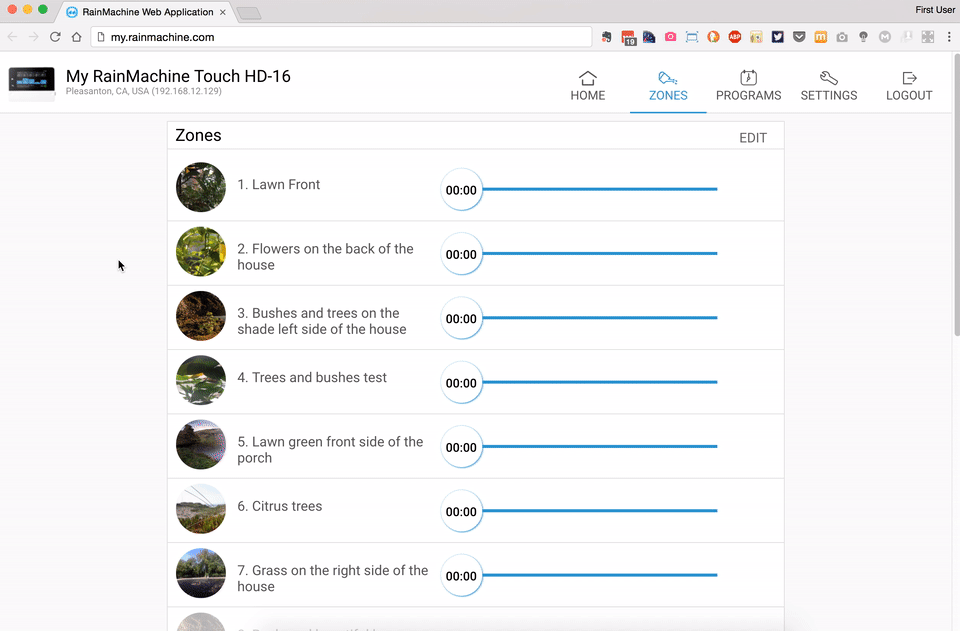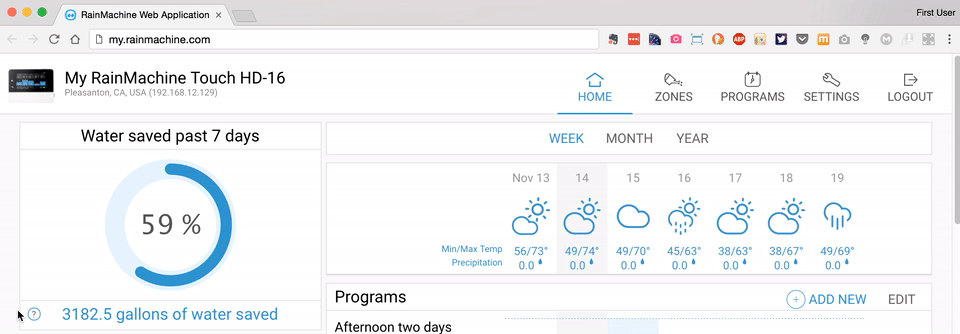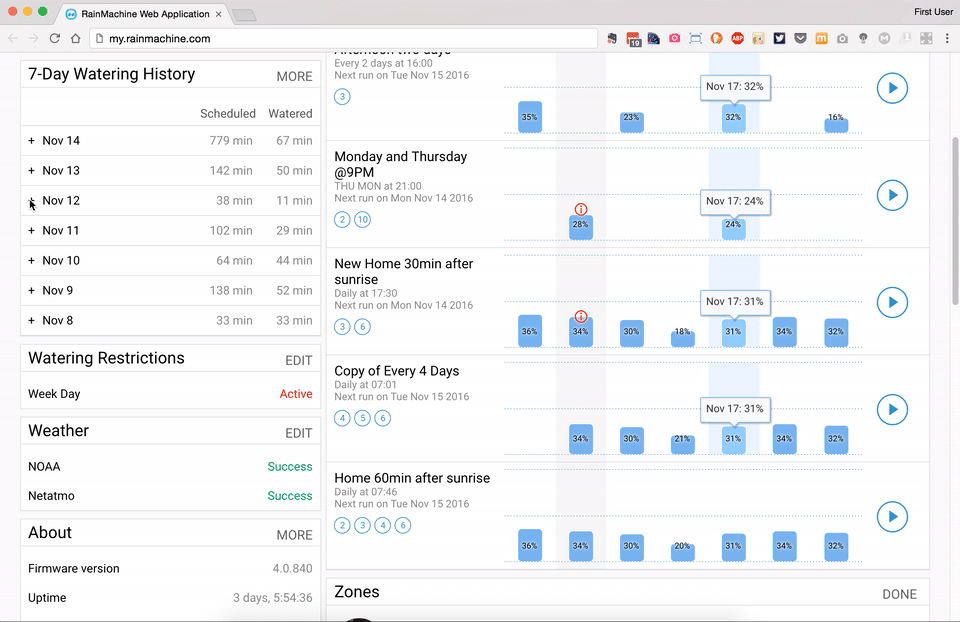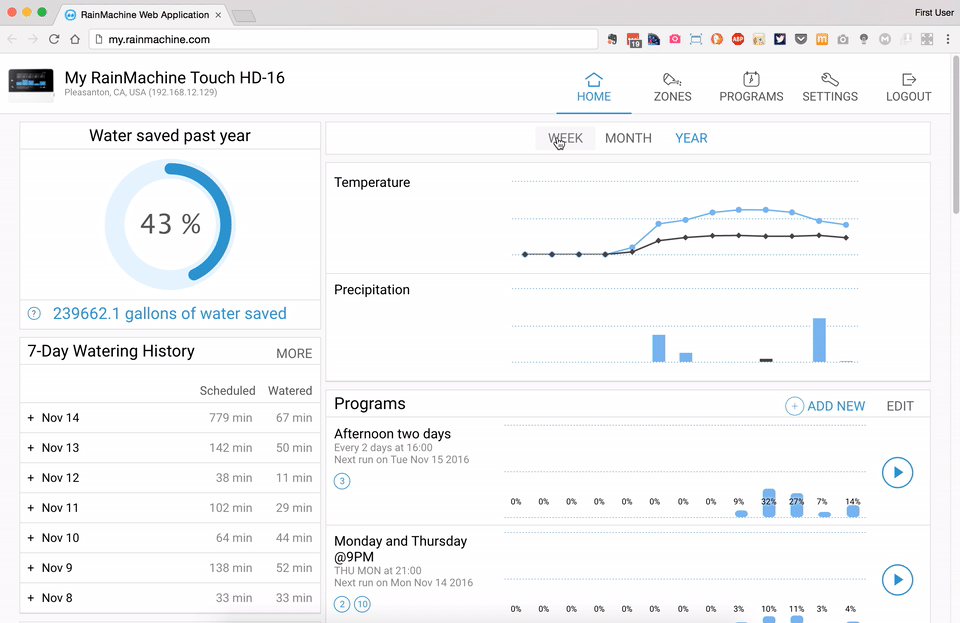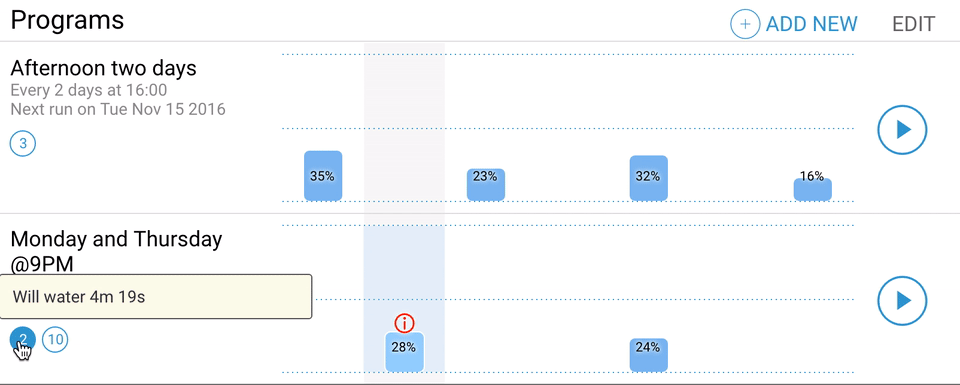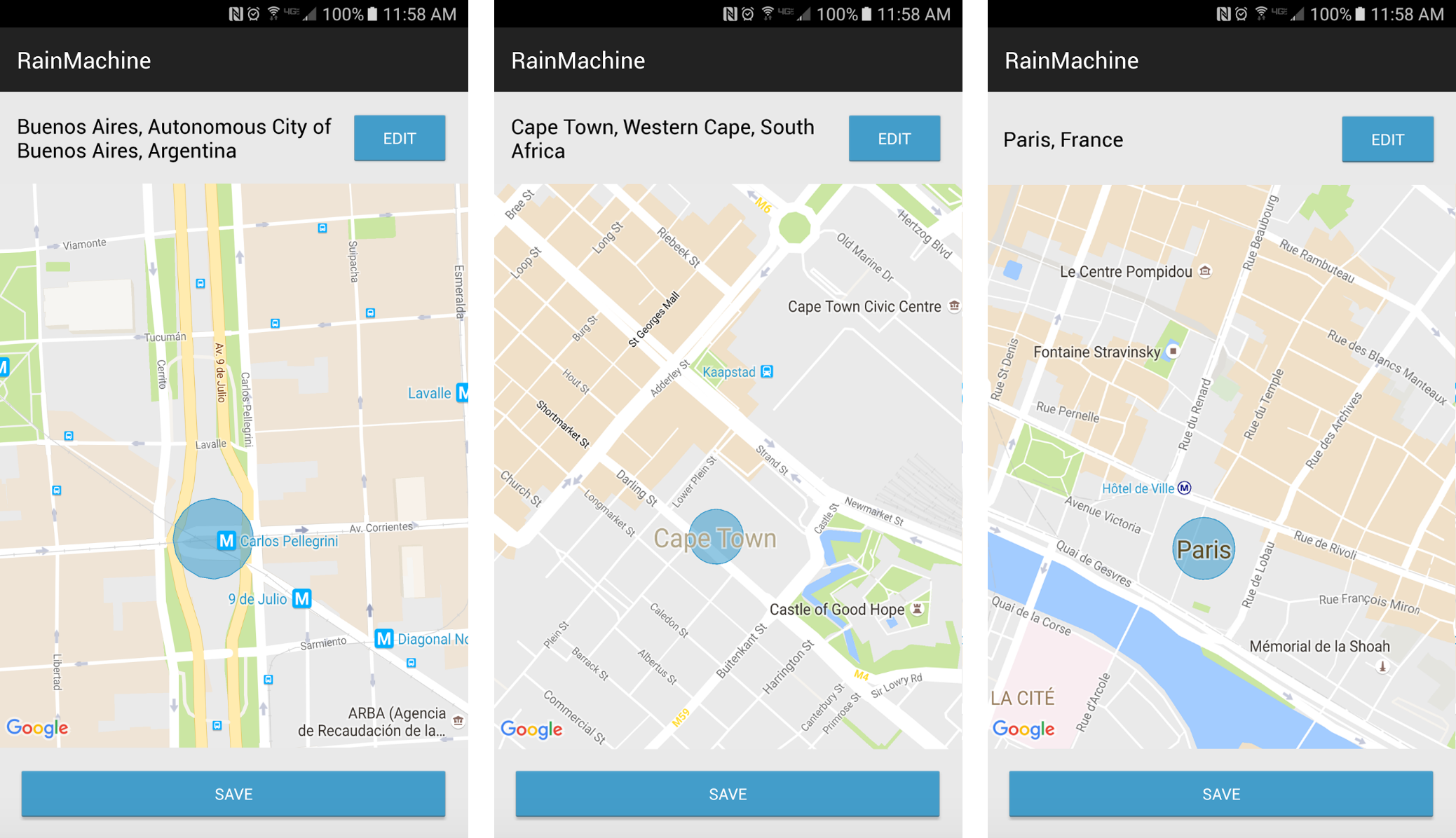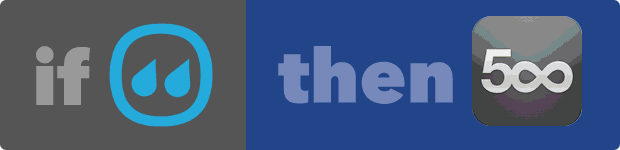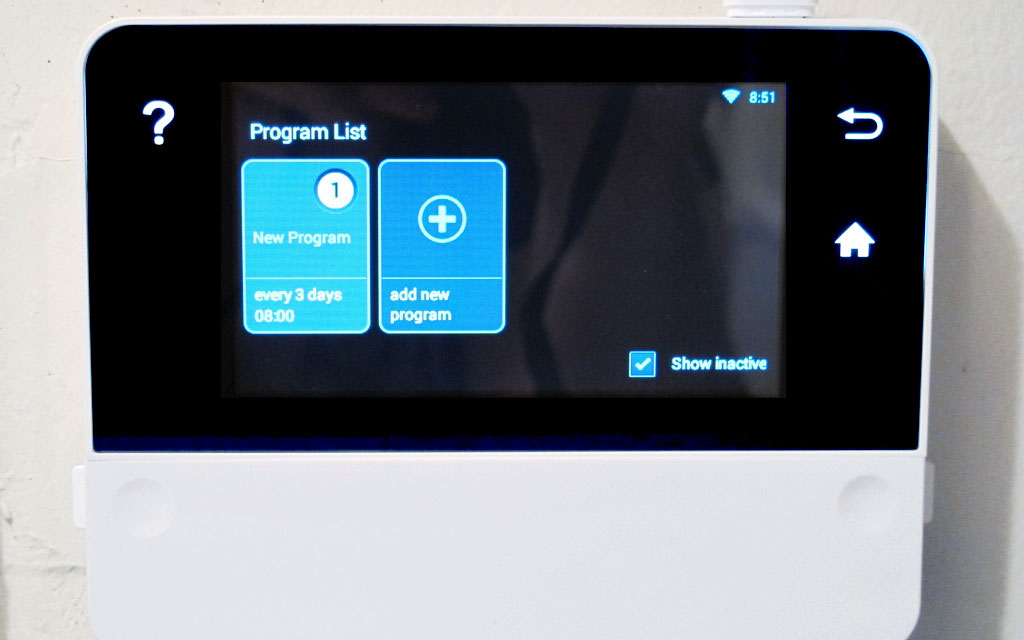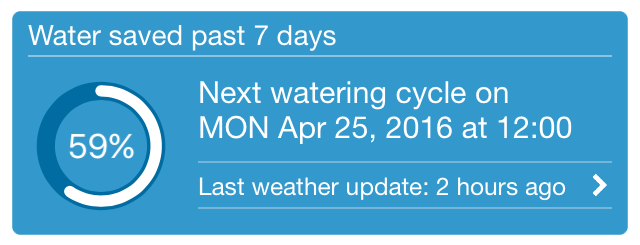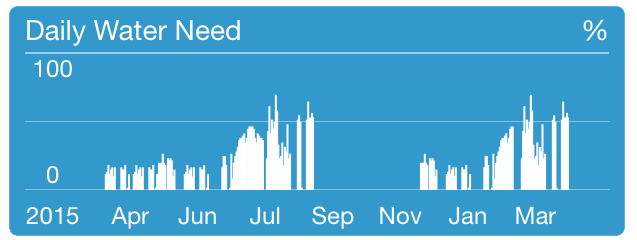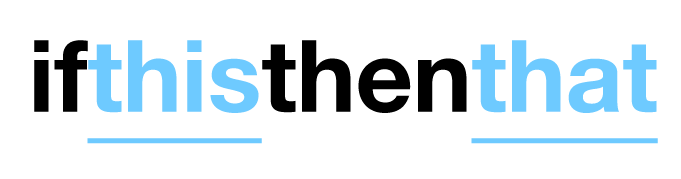RainMachine Bonjour Discovery presented at Apple's WWDC 2017
Jun 15, 2017, by adminOpen Home Automation for an Open World.
If there is an API there is a way. If there is local networking connection there must be a way. Unlike all the others controllers, the Rainmachine makes itself discoverable to local web browsers or apps without ever needing a cloud connection. Because RainMachine is running on a powerful platform, using open standards such as Bonjour the RainMachine makes itself discoverable, not only by iPhone or Android Apps but also by web browsers such as Safari or Mozilla.
Imagine the world where you don't need a separate app for each device, just launch your browser and discover your home devices!
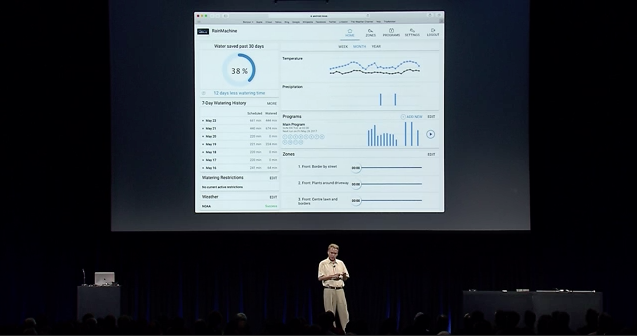 Stuart Cheshire presenting "Advances in Networking session, part 2" - © 2017 Apple WWDC
Stuart Cheshire presenting "Advances in Networking session, part 2" - © 2017 Apple WWDC
"RainMachine it has Wi-Fi with an embedded Web server Advertised with Bonjour. Compared to trying to program your garden sprinklers with a 2 digit LCD display and the Plus/Minus buttons, this is such a glorious experience to see it all on my big IMAC screen at the same time." said Apple's Stuart Cheshire at Apple's WWDC 2017, Advances in Networking session, part 2.