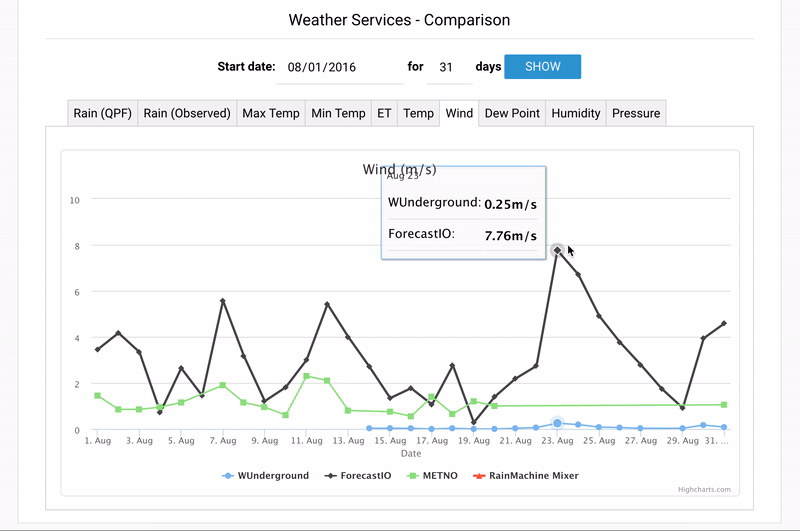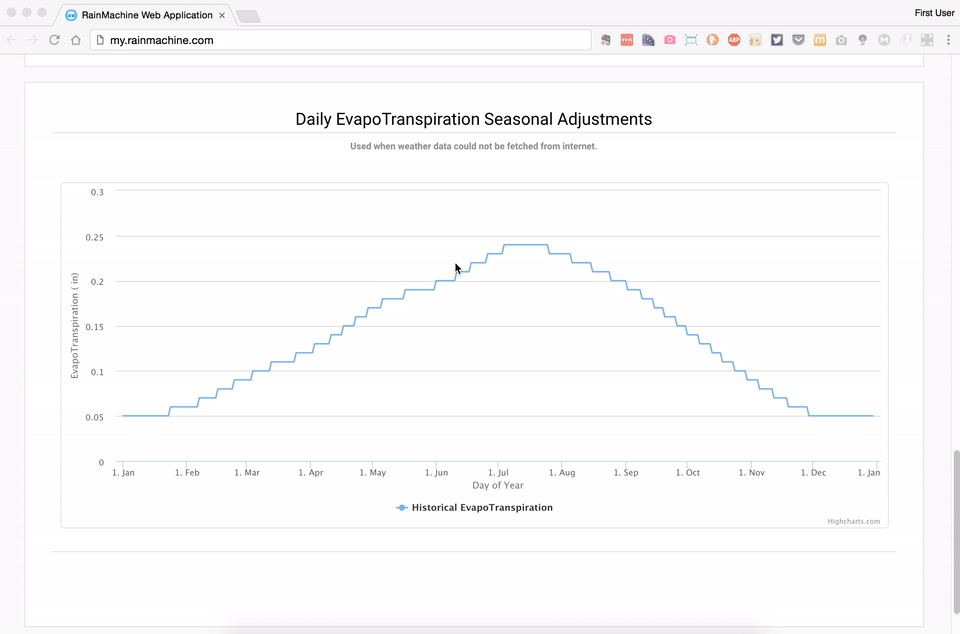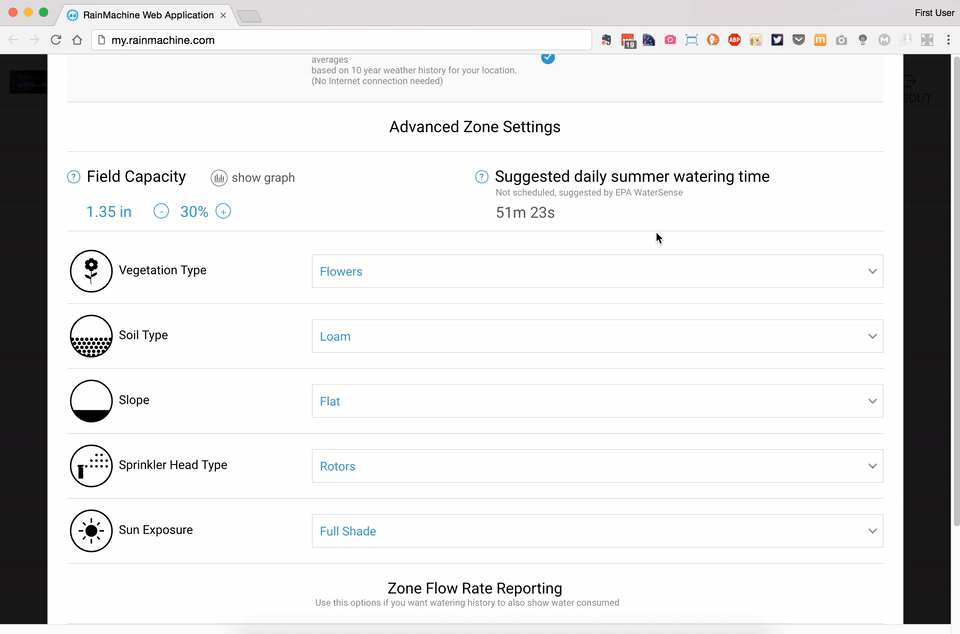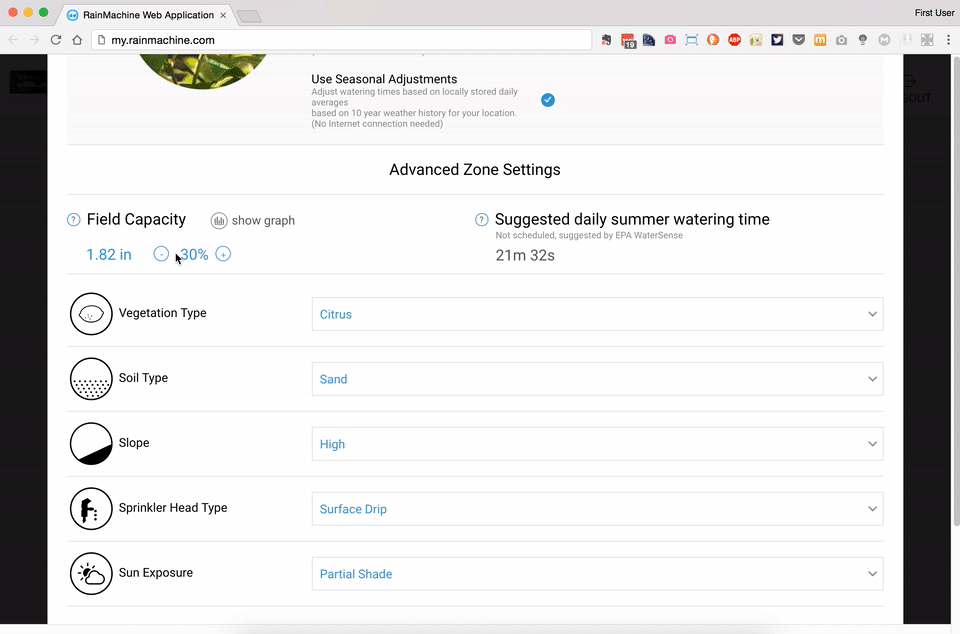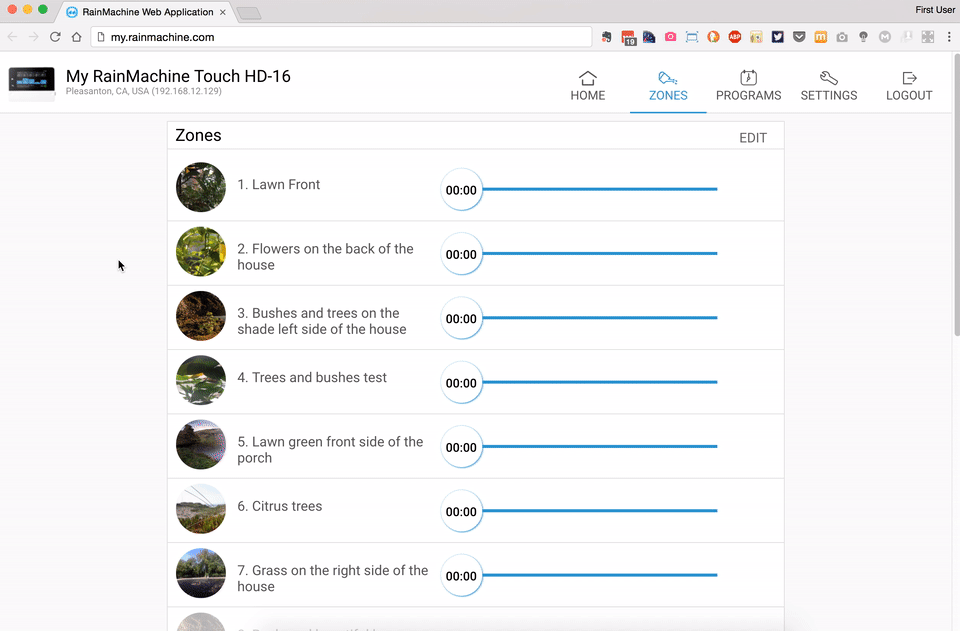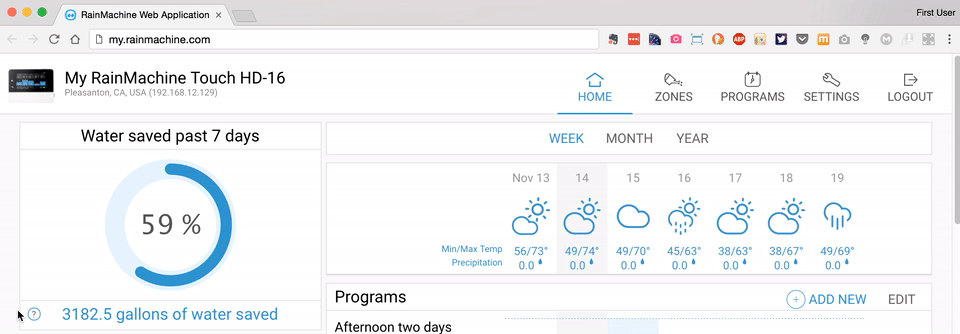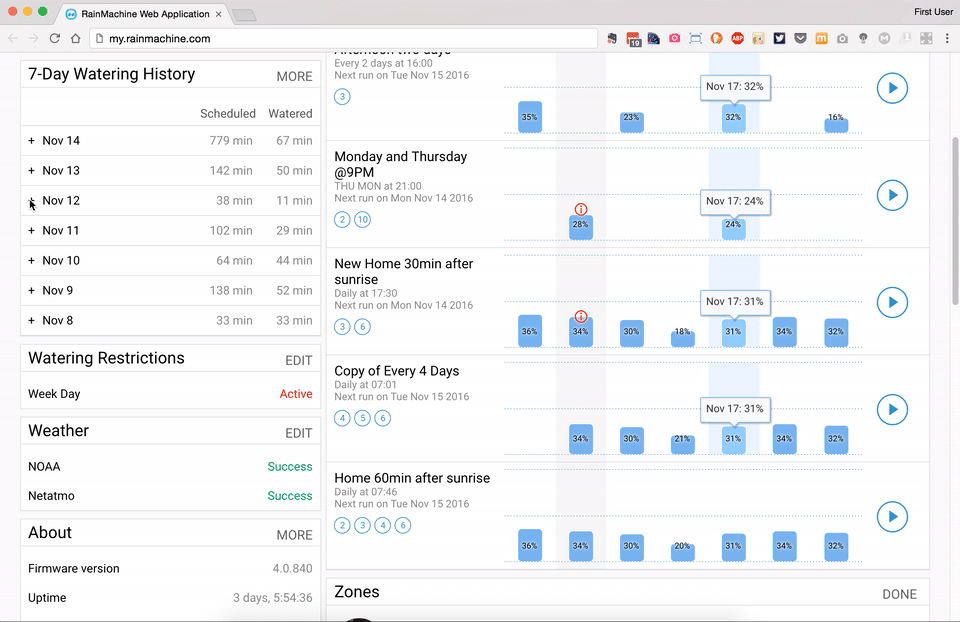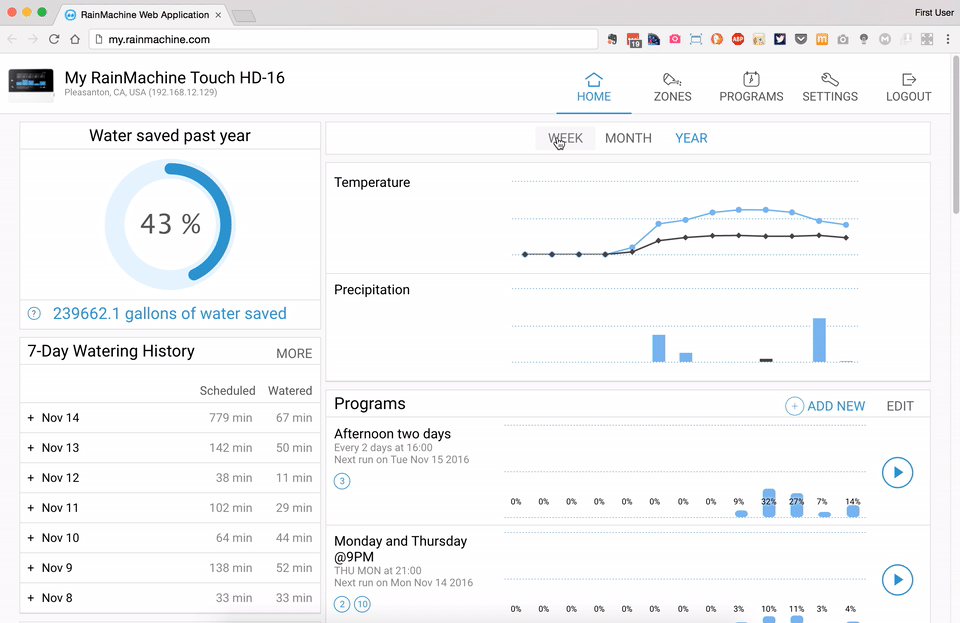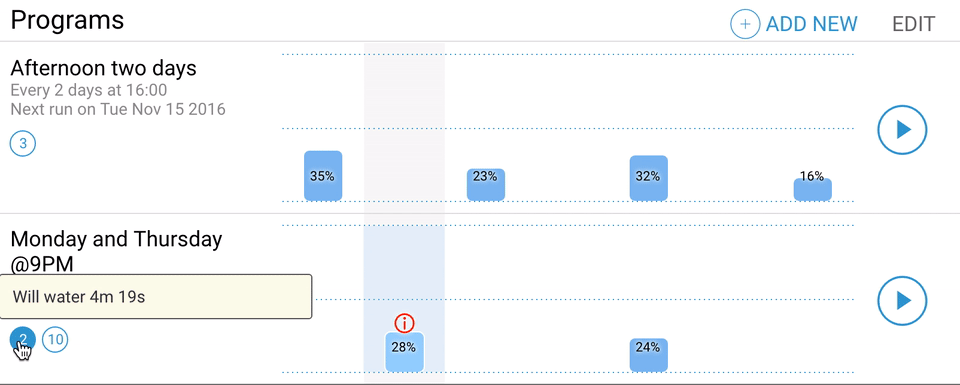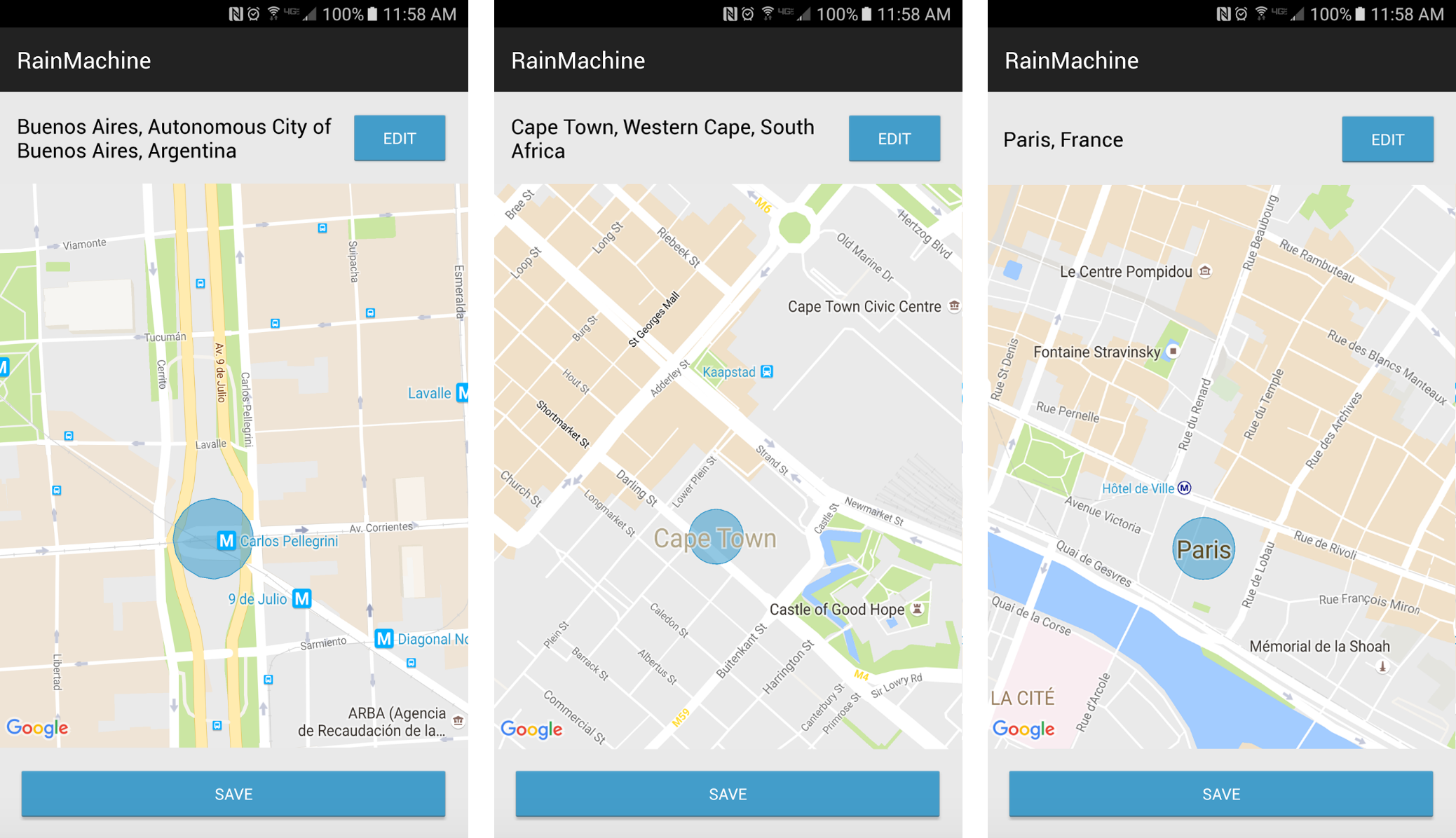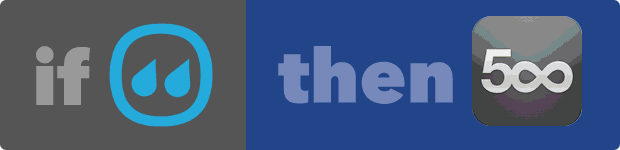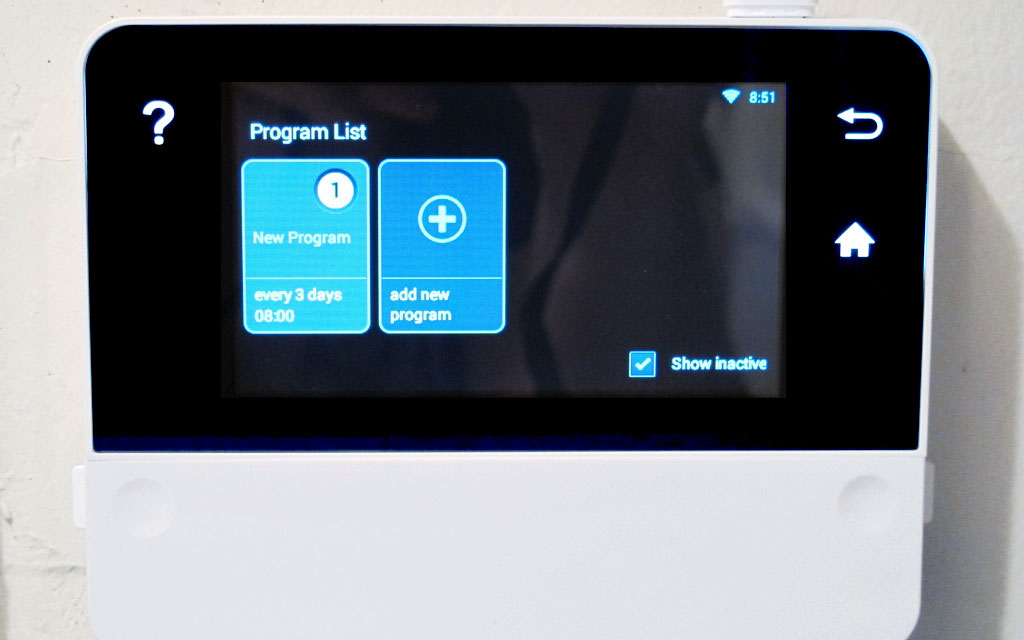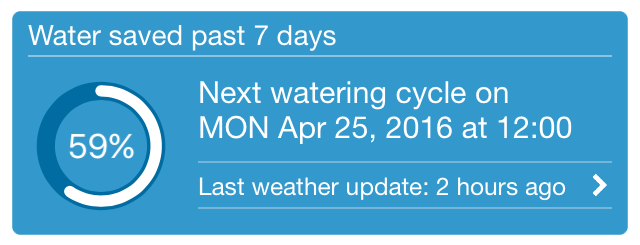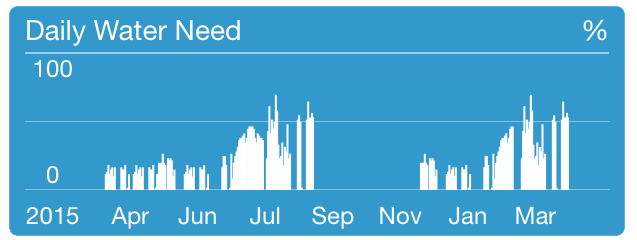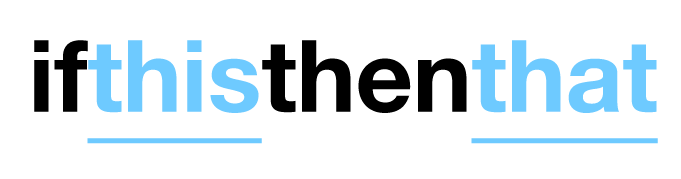2017 Features, Part 3 - Graphs and Data
Dec 15, 2016, by adminInformation transparency
RainMachine has always provided the user with lots of useful data from rainfall and temperature levels to amount of water saved. The goal of this software release is to have information transparency so that you can better understand and program the RainMachine to best fit the needs of your yard. Here is how we display new data elements for weather service comparison graphs, including Dew Point, Humidity, and Pressure.
Seasonal adjustments graph
Below is the seasonal adjustments graph, which shows you an average of 10 years of historical water need for your exact address, courtesy of NOAA. Should weather data be unavailable (or you want to averages instead of live weather), you can set the RainMachine to use this data for your water calculations. This is not just another standard 'bell curve', it is actual weather for your location averaged for a period of 10 years!
With these new ways of seeing data, you can really dive into a wealth of new information and fine tune weather on your device.
to be continued...