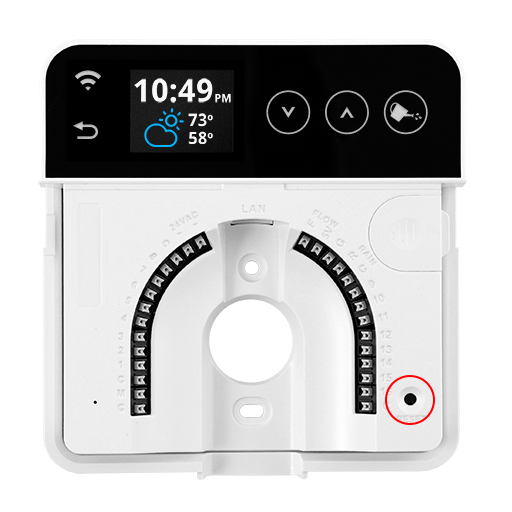✆ Call us | ✉ Email usHome / Reset / Mini-8 / Pro / Touch HD
1. Reset the password of the RainMachine Pro device
Using the local touch interface
From the RainMachine Pro main menu tap on Settings - Advanced - Password Reset and then choose Reset.
Set a new password:
- - Launch iOS / Android RainMachine mobile app on your smartphone.
- - Access the RainMachine Pro from the Devices list.
- - Go to Settings - System Settings - Password.
- - Enter the new password twice and tap on "Save" upper button.
- - Your new password has been saved and can be used to access the RainMachine Pro locally and remote.
2. Reset Wi-Fi settings and the password of the RainMachine Pro device
Using the RESET button
To reset Wi-Fi settings and RainMachine Pro password press and hold the RESET button for 5 to 8 seconds. Release the RESET button and a single beep will sound.
The RainMachine Pro system will automatically reboot. The reboot process could take up to 2 minutes.
WARNING: Resetting the RainMachine Pro device using 5 seconds press on the RESET button will erase only Wi-Fi settings and password. Other data, like location, program schedule & properties, zones properties, restrictions will not be affected. If you want all settings to be erased (Factory Reset) you'll need to press the RESET button for 15 seconds.
Join the "RainMachine" Wi-Fi network from your smartphone.
After the reboot process is complete, the Rainmachine Pro device will load the setup wizard on the screen. Now join the "RainMachine" Wi-Fi network using your smartphone:
- - Open Settings on your smartphone
- - Choose Wi-Fi
- - In the discovered Wi-Fi networks list you will find the "RainMachine-XXXXXX"
(eg: RainMachine-08b25a) Wi-Fi network - - Tap it and will automatically connect (see the Apple iOS and Google Android Wi-Fi settings screenshots below)
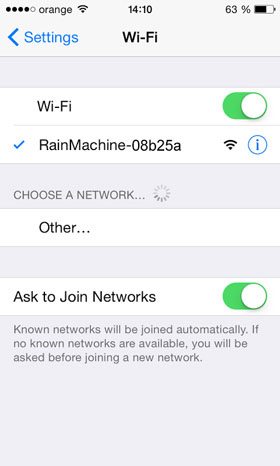
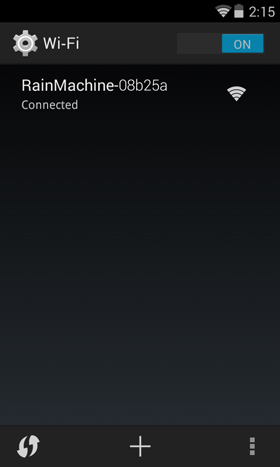
Launch RainMachine smartphone app to continue.
- - Launch iOS / Android RainMachine mobile app on your smartphone.
- - Access the RainMachine Pro from the Devices list.
- - Go to Settings - System Settings - Network Settings.
- - Look for your local Wi-Fi network on the list.
- - Setup your home Wi-Fi network - enter it's password (if any).
- - RainMachine will attempt to connect to the your Home Wi-Fi. Once successful, the Wi-Fi LED on the RainMachine device should turn solid ON!
- - Connect your mobile phone back to your home network and re-launch RainMachine application!